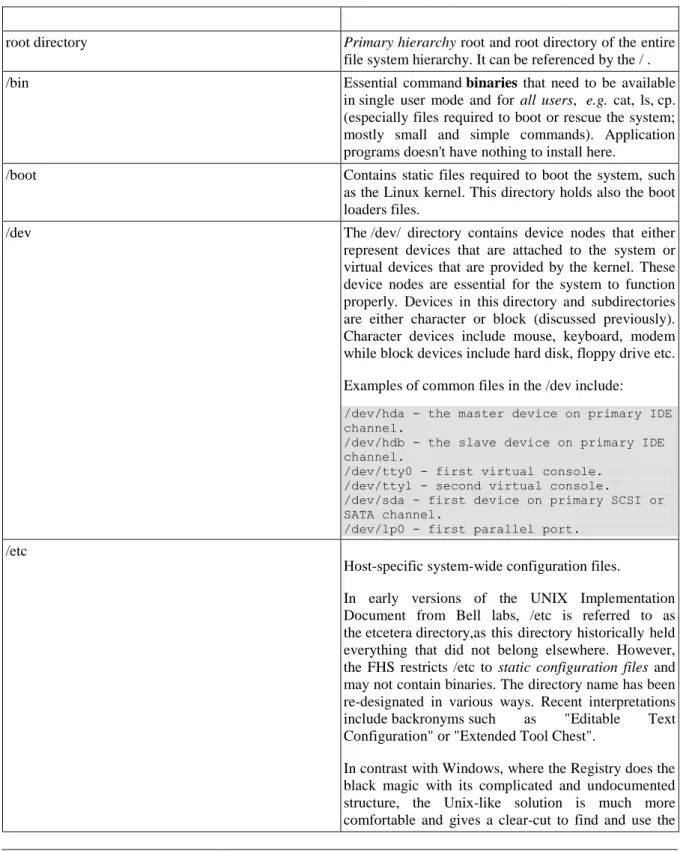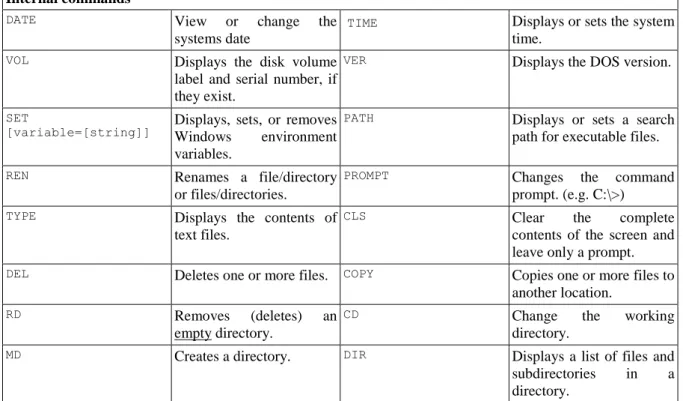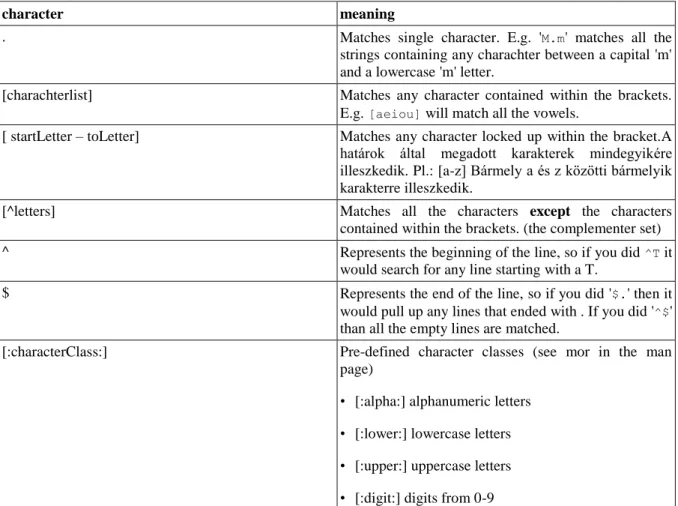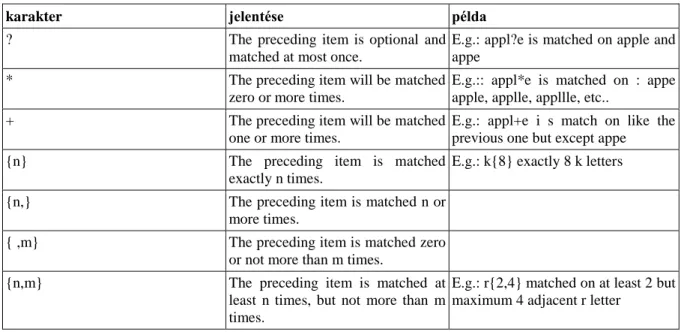Operating Systems - Lecture Notes
Attila Dr. Adamkó
Operating Systems - Lecture Notes
Attila Dr. Adamkó Publication date 2013
Copyright © 2013 Dr. Adamkó Attila Copyright 2013
Table of Contents
I. Computer as a work tool ... 2
1. Introduction ... 5
1. What is an Operating System ... 5
1.1. The alignment of the operation systems ... 6
1.2. Components of the operating system ... 6
2. Major Operating Systems and historical evolution ... 7
2.1. Disc Operating System (DOS) ... 8
2.2. Windows ... 10
2.2.1. The Windows 9x line ... 10
2.2.2. The Windows NT family ... 11
2.2.3. Windows XP, Vista, 7 and 8 ... 11
2.3. UNIX and the GNU/Linux ... 12
2.3.1. Standards, recommendations and variants ... 12
2.3.2. GNU/Linux ... 13
2. Booting up ... 16
1. Pre-boot scenarios ... 16
1.1. Preparing the boot from a drive ... 17
1.1.1. The MBR ... 17
1.1.2. Partitions types ... 19
2. The boot process ... 21
2.1. Windows boot process ... 22
2.1.1. Boot loaders ... 22
2.1.2. Kernel load ... 22
2.1.3. Session manager ... 22
2.2. Linux boot process ... 23
2.2.1. Boot loaders ... 23
2.2.2. Kernel load ... 24
2.2.3. The init process ... 25
2.2.4. Runlevels ... 26
3. File systems and files ... 28
1. Basic terms ... 28
1.1. File ... 28
1.2. File system ... 29
1.3. Directory ... 30
1.3.1. The folder metaphor ... 31
1.4. Path ... 31
1.5. Hidden files ... 32
1.6. Special files on Unix ... 33
1.7. Redirection ... 35
1.8. Pipes ... 36
1.8.1. Pipes under DOS ... 36
2. File systems under Windows ... 37
3. File systems under UNIX ... 37
4. The File System Hierarchy Standard (FHS) ... 37
4. Working with files ... 44
1. Command in DOS (and in the Windows command line environment) ... 44
1.1. Directory handling ... 45
1.2. File handling ... 47
2. Linux commands ... 48
2.1. General file handling commands ... 48
2.1.1. touch ... 48
2.1.2. cp ... 49
2.1.3. mv ... 49
2.1.4. rm ... 49
2.1.5. find ... 50
2.2. Directory handling ... 51
Operating Systems - Lecture Notes
2.2.1. pwd ... 51
2.2.2. cd ... 51
2.2.3. ls ... 51
2.2.4. mkdir ... 52
2.2.5. rmdir ... 52
5. Common Filter programs ... 54
1. DOS ... 54
2. Linux ... 54
2.1. cat ... 54
2.2. colrm ... 55
2.3. cut ... 55
2.4. grep ... 56
2.4.1. Patterns for searching ... 57
2.5. head ... 58
2.6. paste ... 58
2.7. rev ... 59
2.8. sed ... 59
2.9. sort ... 60
2.10. uniq ... 61
2.11. wc ... 62
2.12. tail ... 62
2.13. tr ... 62
2.14. tee ... 63
6. Process management ... 64
1. Process handling commands ... 65
1.1. ps ... 66
1.2. pstree ... 66
1.3. nohup ... 66
1.4. top ... 67
2. Signals ... 67
2.1. kill ... 67
3. Priority ... 68
4. Foreground, background ... 68
5. Scheduled execution ... 70
5.1. at ... 70
5.1.1. Setting the job execution time ... 70
5.1.2. Options ... 71
5.2. crontab ... 71
6. Control operators ... 72
7. Command Substitution ... 72
7. Useful Utilities ... 74
1. User and group information ... 74
2. Other commands ... 75
8. Creating Backups ... 76
1. tar ... 76
2. gzip ... 77
3. compress / uncompress ... 78
List of Tables
3.1. The majority of the FHS ... 38
4.1. Internal commands ... 44
4.2. External commands ... 44
5.1. Metacharacters ... 57
5.2. Repetition operators ... 58
Colophon
The curriculum supported by the project Nr. TÁMOP-4.1.2.A/1-11/1-2011-0103.
Part I. Computer as a work tool
Table of Contents
1. Introduction ... 5
1. What is an Operating System ... 5
1.1. The alignment of the operation systems ... 6
1.2. Components of the operating system ... 6
2. Major Operating Systems and historical evolution ... 7
2.1. Disc Operating System (DOS) ... 8
2.2. Windows ... 10
2.2.1. The Windows 9x line ... 10
2.2.2. The Windows NT family ... 11
2.2.3. Windows XP, Vista, 7 and 8 ... 11
2.3. UNIX and the GNU/Linux ... 12
2.3.1. Standards, recommendations and variants ... 12
2.3.2. GNU/Linux ... 13
2. Booting up ... 16
1. Pre-boot scenarios ... 16
1.1. Preparing the boot from a drive ... 17
1.1.1. The MBR ... 17
1.1.2. Partitions types ... 19
2. The boot process ... 21
2.1. Windows boot process ... 22
2.1.1. Boot loaders ... 22
2.1.2. Kernel load ... 22
2.1.3. Session manager ... 22
2.2. Linux boot process ... 23
2.2.1. Boot loaders ... 23
2.2.2. Kernel load ... 24
2.2.3. The init process ... 25
2.2.4. Runlevels ... 26
3. File systems and files ... 28
1. Basic terms ... 28
1.1. File ... 28
1.2. File system ... 29
1.3. Directory ... 30
1.3.1. The folder metaphor ... 31
1.4. Path ... 31
1.5. Hidden files ... 32
1.6. Special files on Unix ... 33
1.7. Redirection ... 35
1.8. Pipes ... 36
1.8.1. Pipes under DOS ... 36
2. File systems under Windows ... 37
3. File systems under UNIX ... 37
4. The File System Hierarchy Standard (FHS) ... 37
4. Working with files ... 44
1. Command in DOS (and in the Windows command line environment) ... 44
1.1. Directory handling ... 45
1.2. File handling ... 47
2. Linux commands ... 48
2.1. General file handling commands ... 48
2.1.1. touch ... 48
2.1.2. cp ... 49
2.1.3. mv ... 49
2.1.4. rm ... 49
2.1.5. find ... 50
2.2. Directory handling ... 51
2.2.1. pwd ... 51
Computer as a work tool
2.2.2. cd ... 51
2.2.3. ls ... 51
2.2.4. mkdir ... 52
2.2.5. rmdir ... 52
5. Common Filter programs ... 54
1. DOS ... 54
2. Linux ... 54
2.1. cat ... 54
2.2. colrm ... 55
2.3. cut ... 55
2.4. grep ... 56
2.4.1. Patterns for searching ... 57
2.5. head ... 58
2.6. paste ... 58
2.7. rev ... 59
2.8. sed ... 59
2.9. sort ... 60
2.10. uniq ... 61
2.11. wc ... 62
2.12. tail ... 62
2.13. tr ... 62
2.14. tee ... 63
6. Process management ... 64
1. Process handling commands ... 65
1.1. ps ... 66
1.2. pstree ... 66
1.3. nohup ... 66
1.4. top ... 67
2. Signals ... 67
2.1. kill ... 67
3. Priority ... 68
4. Foreground, background ... 68
5. Scheduled execution ... 70
5.1. at ... 70
5.1.1. Setting the job execution time ... 70
5.1.2. Options ... 71
5.2. crontab ... 71
6. Control operators ... 72
7. Command Substitution ... 72
7. Useful Utilities ... 74
1. User and group information ... 74
2. Other commands ... 75
8. Creating Backups ... 76
1. tar ... 76
2. gzip ... 77
3. compress / uncompress ... 78
Chapter 1. Introduction
1. What is an Operating System
A computer without commands is not more than a pile of iron closed in a box. It cannot do anything on its’ own, not even the simplest operations. To enable a computer to do any kind of work we need programs. According to the ISO International Standards Organisation’s definition: The operating system is a system of programs which controls the performance of programs in a computational environment: for example it schedules the execution of programs, divides the resources, ensures the communication between the user and the computational system.
The emphasis here is on communication. In case of the early computers, the communication was realized through a difficult stand of switches and screens (the main panel). In case of the first and second generation computers basically there was no operating system, namely it was a system of hardware elements (different switches, keys, triggering – stopping buttons and buttons which performed one-step actions etc.
The - mainly - software based operating system was developed in 1965, which we all call now operating system.
Later operation control language was developed to transmit the commands and programming languages to encode the problems. Terminals enabled us to do these operations with one hardware, however, the nature of the connection remained textual. Among these the most up- to-date was the menu controlled that time.
The box known as „personal computer‖ today has started with the IBM computers, which was mainly dominated by the DOS (Disk Operation System) which communicated with the user using written commands on a character screen. It was able to serve one user at a time and run only one single command. Comparing to the generation before, it was much more user friendly, but long commands always had to be entered manually ( keeping in mind the syntax). In case of an erratum either the command was not executed, or if it was understandable for the machine, something else happened as the user expected. It is worth to mention that the DOS name should not only be connected to Microsoft, because there has been many DOS developed by different companies and many versions of them still exist. However, their roles have already deteriorated.
Today the place of character based terminals has been taken over by graphic editing. The growing potentials of the graphic solutions spread the picture – oriented communication, well-known as ’graphic interface’(GUI - Graphical User Interface). These components of the menu appear not only textually, but in form of small pictures, so called: icons, the menus themselves in scroll down tables, or in other parts of the screen in overlapping windows .
On the whole we can argue, that Operating Systems are the programs altogether, which monitor and control the end-user programs, supervise and harmonize the operation of the computer’s resources. For example from the programmers’ point of view using an advanced level of programming language when creating a program in which address the applied variables and the program in the core memory get into. How and exactly where the data on the disk take place, in which sequence the programs are executed and how the system ensures that the data should not be available to the unauthorized. The programs of the operation system solve problems like this.
The operation system which provides the highest level of the aligned operation of the computational system solves its’ task activating many subsystem-like programs. In many cases these appear in different groupings in
Introduction
the various computational environments, some tasks are done by other sub-programs, this is why it is difficult to specify a uniform, generalized software alignment. The operational system is not an unambiguous notion. Its’
content depends from the traditions, properties of the hardware layer and the distribution of the different services within the whole system. Therefore, the operational system cannot be specified taken out from its’
environment (independent from the computer).
First and last, the operating system is a hardware actuator system, whose ultimate task is to create and maintain communication between the computer and the user, i.e. the operator. The most significant difference between the operating system and the application programs is that while the operating system is the system which runs the hardware, the application programs are a system of programs built on the operating system. They are a widely used system of programs, satisfying general requirements, solving specific tasks and processing various kind of data. Elementary computational knowledge is required to their usage.
1.1. The alignment of the operation systems
The most frequent groupings of the operation systems are the followings:
1. From the user’s point of view:
• single user (DOS)
• multi-user: UNIX, Novell, Windows (from XP)
2. The number of programs which can be run at the same time:
• single task: only one program can be run at one time
• multitask: More than one, often different applications can be applied ( e.g.: while it is printing in the background I am typing the next chapter) : UNIX, Windows
3. Execution
• Interactive: message –based
• Non-interactive: execution-based 4. Dependent on the size of the computer
• Micro
• Small
• Mainframe 5. Distribution license
• commercial (DOS, Windows and some editions of Unix)
• free (some versions of Unix)
1.2. Components of the operating system
Components of the operating system:
• kernel: The main task of the kernel is to optimize the usage of the hardware, running the required programs, satisfying the user’s requirements.
• Application Programing Interface (API): A collection of rules, which describes how services have to be required from the kernel, and how we receive the answer from it.
• Shell: Its’ task is the interpretation of commands. The shell can be command line (CLI - Command Line Interface, such as DOS), or graphic - GUI - interface (e.g.: Windows)
Introduction
• Service - and utilities : These supplementary programs enhance the user’s experience (e.g.: word processors, translator programs) and are not inseparable parts of the system.
The most important tasks the operation systems complete:
• Ensure the aligned operation with the hardware, input/ output synchronization (I/O input/ output operations)
• Handling the interrupt subsystem
• Suffice more users’ needs at the same time (multi programing)
• Handling the central memory (Virtual memory management)
• Checking the utilization of the resources
• An operation which uses the processor, the peripheral resources to their most and satisfies the various demands on the highest level
• Realization of the communication with the user
• File management
• Handling interfaces which belong to other applications
All in all, they have to provide interface to the running programs and users. memory management is a critical part in the operation systems, as we would like to fill more programs to the memory at one time. Without proper memory management the programs can write to each other’s memory space causing the collapse of the system (see: Windows BSOD [Blue Screen Of Death]). The programs to be used normally can be found on the hard disk, when we start them they are loaded into the memory, at this point we talk about running programs or processes.
There are many input\output devices that can be connected to the computer, they are the so-called peripheries.
The operating systems have to serve these hardware, they have to give and take data from them. These data somehow have to be systematized and have to be made available. This is the file management task. At a strange or undesirable operation of a software or hardware the task of the operation system is to handle the situation without the system to be broken down. We have to protect our data, programs, devices on a working computer from vicious or unguarded users which is also done by the operating system. The error logging and handling is very important in order to be located and prevented by the system administrator. Accesses, starting- restarting, stopping processes on a computer/network, all can be useful information during error tracking or intruder detection. These cases are therefore remembered, in other words logged by the operating system.
2. Major Operating Systems and historical evolution
Introduction
The four major players in the Market are Windows, Mac OS, UNIX and Linux. While UNIX and Linux are open collaborative projects, Windows and Mac OS are closed proprietary systems. UNIX is primarily aimed at servers and doesn’t support the range of applications that most users need on a desktop. Three groups worldwide control and coordinate its development. It’s mature, stable and highly secure. Mac OS, which drives Apple Macs, actually runs on an underlying UNIX engine, with a user-friendly graphical interface on top. The UNIX base makes it very secure and stable, and it’s known for its ease of use. However, in this notes we are not deal with Mac OS because our current infrastructure does not contains any Apple hardware. Linux can be seen as a recreation of UNIX but its got several differences. There’s no central control and its development driven by literally millions of programmers. This is both its greatest strength and its greatest weakness. It’s more popular than UNIX for workstations because it can run on almost any hardware and it supports a huge range of software.
Companies like RedHat and Novell package up Linux and sell support, but the OS itself is free. Windows is currently the market leader, overwhelmingly for workstations, and by a slight margin for servers. Nevertheless, a major portion of the Windows installations are illegal. Windows has its own proprietary internal software on both platform. It’s relatively easy to use and relatively stable nowadays. Information about operating system share is difficult to obtain, since in most of the categories are no reliable primary sources or methodology for its collection. One estimation can be the variety of Web clients based on W3Counter's statistic which shows a strong Microsoft domination around 78% and Apple as the second one with 16% and finally Linux based systems around 5%. The remaining 1% is holding all the other operating systems which are can not be measured. One of it is the first operating systems which appeared in the beginning of the 1980's: DOS. The next section describes DOS while its command line interface and its commands are still present in all Windows editions.
2.1. Disc Operating System (DOS)
The "Disk Operating System" or DOS is an acronym for several closely related operating systems that dominated the IBM PC compatible market between 1981 and 1995, or more precisely until about 2000 including the partially DOS-based Microsoft Windows versions 95, 98, and Millennium Edition. In 2013 the following DOS systems are available: FreeDOS, OpenDOS ( a.k.a DR-DOS from Digital Research, and Novell-DOS after purchased by Novell), GNU/DOS and RxDOS. Some computer manufacturers, including Dell and HP, sell computers with FreeDOS as the OEM operating system.
The most widely used one was Microsoft's DOS version: MS-DOS which appeared in 1981 and discontinued in 2000. At this time eight major releases was created. When IBM introduced the IBM PC, built with the Intel 8088 microprocessor, they needed an operating system. At first turn IBM wished to sell Digital Research's CP/M operating system but the meeting was unsuccessful and finally they made an agreement with Microsoft's CEO Bill Gates. While Microsoft used the MS-DOS name and licensed their system to multiple computer companies, IBM continued to develop their version, PC DOS, for the IBM PC.
The time line:
• PC DOS 1.0 – 1981. August – First release with IBM PC
• PC DOS 1.1 – 1982. May
• MS-DOS 1.25 – 1982. May – The first version not related to IBM hardware only.
• MS-DOS 2.0 – 1983. March – Several UNIX-like functionality, like subdirectory, file handle, Input/Output redirection, pipelines. One important difference introduced in the interpretation of the path. While Unix uses the / (slash) character to separate the entries in the path, Microsoft choose the \ (backslash) character because the slash is used for switches in the command line used by CP/M and most of the DOS editions.
• PC DOS 2.1 – 1983. October
• MS-DOS 2.11 – 1984. March
• MS-DOS 3.0 – 1984. August
• MS-DOS 3.1 – 1984. November
• MS-DOS 3.2 – 1986. January – Support of two partition with the size 32 MB. One primary partition and one logical drive on the extended partition.
Introduction
• PC DOS 3.3 – 1987. April
• MS-DOS 3.3 – 1987. August – Support for more than one logical drive.
• MS-DOS 4.0 – 1988. June – derived form the IBM version
• PC DOS 4.0 – 1988. July – Introduction of the DOS Shell, graphical menu, support for hard drives greater than 32 MB in the form of Compaq DOS 3.31. Contains several bugs!
• MS-DOS 4.01 – 1988. November – Bug-fix edition
• MS-DOS 5.0 – 1991. June – Reflecting to DR-DOS version 5.0, new features appeared: memeory handling, full screen editor, QBASIC programming language, help system, task switcher in the DOS Shell
• MS-DOS 6.0 – 1993. March - Reflecting to DR-DOS version 6.0: DoubleSpace drive compressor (Stacker's code inside)
• MS-DOS 6.2 – 1993. November – Bug-fix edition
• MS-DOS 6.21 – 1994. February – DoubleSpace removed by the legal steps forced by Stacker
• PC DOS 6.3 – 1994. April
• MS-DOS 6.22 – 1994. June – The last independent version. DoubleSpace technology replaced by the new and clean DriveSpace program
• PC DOS 7.0 – 1995. April – DriveSpace replaced by Stacker
• MS-DOS 7.0 – 1995. August – The DOS version contained by Windows 95
• MS-DOS 7.1 – 1996. August – Updated version for Windows 95 OSR2 (Windows 95B) and Windows 98.
Supports the newly appeared FAT32 file system
• MS-DOS 8.0 – 2000. September 14. – The last MS-DOS version, included in Windows Me. The SYS command is removed, can not started in pure command line mode and several other functionality is missing too.
• PC DOS 2000 – Y2K compatible version with minor features. The MS-DOS family's last member
DOS was designed from its origin as a single-user, single-tasking operating system with basic kernel functions that are non-reentrant: only one program at a time can use them and DOS itself has no functionality to allow more than one program to execute at a time. The DOS kernel is a monolith kernel and provides various functions for programs (an application program interface - API), like character I/O, file management, memory management, program loading and termination.
Primarily DOS was developed for the Intel 8086/8088 processor and therefore could only directly access a maximum of 1 MB of RAM. Due to PC architecture only a maximum of 640 KB (known as conventional memory) is available as the upper 384 KB is reserved. Specifications were developed to allow access to additional memory. The first was the Expanded Memory Specification (EMS), the second specification was the Extended Memory Specification (XMS). Starting with DOS 5, DOS could directly take advantage of the upper memory area by loading its kernel code and disk buffers there via the DOS=HIGH statement in CONFIG.SYS.
As DOS was designed for single-tasking and not for multi-tasking operating system, initially there were not tools to make it possible. However, DOS tried to fight against this handicap by providing a Terminate and Stay Resident (TSR) function which allowed programs to remain resident in memory. These programs could hook the system timer and/or keyboard interrupts to allow themselves to run tasks in the background or to be invoked at any time preempting the current running program effectively implementing a simple form of multitasking on a program-specific basis. Terminate and Stay Resident programs were used to provide additional features not available by default. Typical examples were pop-up applications and device drives like the Microsoft CD-ROM Extensions (MSCDEX) driver which provided access to files on CD-ROM disks. Programs like DOSKey provided command line editing facilities beyond what was natively available in COMMAND.COM. Moreover, several manufacturers used this technique to emulate multi-tasking.
Introduction
Traditionally, DOS was designed as a pure command-line environment with batch scripting capabilities. Its command line interpreter is designed to be replaceable in a very easy manner. Graphical interface was not developed but in a broader manner the early Windows editions till Windows ME (independent form the NT branch) could be treated as a graphical interface because they are all based on MS-DOS environment. According to Microsoft, MS-DOS served two purposes in the Windows 9x branch: as the boot loader, and as the 16-bit legacy device driver layer. The operating systems started with MS-DOS, processed CONFIG.SYS, launched COMMAND.COM, ran AUTOEXEC.BAT and finally ran WIN.COM. The WIN.COM program used MS-DOS to load the virtual machine manager, read SYSTEM.INI, load the virtual device drivers, and then turn off any running copies of EMM386 and switch into protected mode. Newer Windows editions became independent from MS-DOS but hold most of the code, so the MS-DOS environment became available as a virtualization or Virtual DOS Machine. (However, a fully functional DOS box also available in the Linux world but its importance is much more lower.)
2.2. Windows
Microsoft Windows is a series of operating systems developed, marketed, and sold by Microsoft. Microsoft introduced an operating environment named Windows on November 20, 1985 as an add-on to MS-DOS in response to the growing interest in graphical user interfaces (GUIs). Windows is not meaning only a graphical interface, it's a complete operating system which is adopted not only in the PC's market but the mobile platform as well. The "Windows" word and logo is a trade mark of Microsoft. Windows makes a computer system user- friendly by providing a graphical display and organizing information so that it can be easily accessed. The operating system utilizes icons and tools that simplify the complex operations performed by computers.
Estimates suggest that 90% of personal computers use the Windows operating system. Microsoft introduced the operating system in 1985 and it has continued to be widely used despite competition from Apple's Macintosh operating system, which had been introduced in 1984. The most recent client version of Windows is Windows 8; the most recent mobile client version is Windows Phone 8; the most recent server version is Windows Server 2012.
Originally, the company had the name "Micro-Soft" and established on April 4, 1975 by Paul Allen and Bill Gates. Initially, Microsoft was established to develop and sell BASIC interpreters for the Altair 8800. Microsoft entered the OS business in 1980 with its own version of Unix, called Xenix. However, it was MS-DOS that solidified the company's dominance. It rose to dominate the personal computer operating system market with MS-DOS in the mid-1980s, followed by the Microsoft Windows line of operating systems. The company also produces a wide range of other software for desktops and servers, and is active in areas including internet search (with Bing), the video game industry (with the Xbox and Xbox 360 consoles), the digital services market (through MSN), and mobile phones (via the Windows Phone OS).
The first version of the Windows operating system was released on November 1985. The idea based on Apple's windowing mechanism. Windows 1.0 lacked a degree of functionality, achieved little popularity and was to compete with Apple's own operating system. Windows 1.0 is not a complete operating system; rather, it extends MS-DOS. Its first significant version was the 3.0 release appeared in 1990. These initial 16 bit versions were focus on comfort and performance and lack security aspects. There was no complex permission system. They were developed on the "Everything which is not forbidden is allowed" principle against the Unix world where the principle says: "which is not allowed is forbidden". This resulted a system where the applications can modify everything inside the operating system and moreover, inside the computer.
2.2.1. The Windows 9x line
The changes brought by Windows 95 to the desktop were revolutionary and evolutionary. Windows 95 was released on August 24, 1995, featuring a new object oriented user interface, support for long file names of up to 255 characters, support for networks, True Type fonts, wide multimedia capabilities, the ability to automatically detect and configure installed hardware (plug and play) and last but not least preemptive multitasking. It could natively run 32-bit applications, and featured several technological improvements that increased its stability over Windows 3.1 but it still based on MS-DOS.
Next in the consumer line was Microsoft Windows 98 (inheriting most of Windows 95) released on June 25, 1998. It was followed with the release of Windows 98 Second Edition in May 1999 which was one of the best Windows series and after 6 years of its closed support it is still alive. The next version was the Windows Millenium Edition (ME) released in September 2000. Windows ME updated the core from Windows 98, but adopted some aspects of Windows 2000 and removed the "boot in DOS mode" option. Windows ME
Introduction
implemented a number of new technologies (like System Restore). Windows ME was heavily criticized due to slowness, freezes and hardware problems and has been said to be one of the worst operating systems Microsoft ever released. Microsoft realized those problems and tried to focus on Windows 2000 in order to combine the Windows 9x line with the (more robust and secure) Windows NT family.
2.2.2. The Windows NT family
In July 1993, Microsoft released Windows NT based on a new kernel. The abbreviation NT comes from a buzz word for marketing purposes meaning "New Technology" and does not carry any specific meaning. The NT family of Windows systems was fashioned and marketed for higher reliability business use as a professional OS.
Its main goal was to become a portable operating system featuring the POSIX standard and supporting core multiprocessing. It was a powerful high-level-language-based, processor-independent, multiprocessing, multiuser operating system with features comparable to Unix. It was independent from the DOS-based line from the beginning. Security was one of the most important factor during the design of this operating system and this resulted a secure environment where Access Control Lists (ACLs) are governing everything (like processes, threads, drivers, shared memory and the file system also). Windows NT also introduced its own driver model which is inherited all the major successors of the NT line (XP, Vista, 7, 8). ( It means that an XP driver may be useable in the Vista system. ) The last NT-based Windows release was Windows 2000 in February 2000.
2.2.3. Windows XP, Vista, 7 and 8
With Windows XP (released on October 25, 2001) Microsoft moved to combine their consumer and business operating systems. The two major editions are Windows XP Home Edition, designed for home users, and Windows XP Professional, designed for business and power users. Windows XP featured a new task-based Graphical user interface. The Start menu and taskbar were updated and many visual effects were added.
Windows XP was criticized by some users for security vulnerabilities, tight integration of applications such as Internet Explorer 6 and Windows Media Player, and for aspects of its default user interface. Service Pack 2, Service Pack 3, and Internet Explorer 8 addressed some of these concerns. In SP3 (released on May 6, 2008) total of 1,174 fixes have been included and several new features are debates. One to mention from these was the NX APIs for application developers to enable Data Execution Prevention for their code. It has not got enough focus till Windows 8 natively requires this processor feature to work. Execute Disable Bit (or NX bit for shorten) is a hardware-based security feature that can reduce exposure to viruses and malicious-code attacks and prevent harmful software from executing and propagating on the server or network.
After a lengthy development process, Windows Vista (codename Longhorn) was released on January 30, 2007 for consumers. It contains a number of new features, from a redesigned shell and user interface to significant technical changes, with a particular focus on security features. New features of Windows Vista include an updated graphical user interface and visual style dubbed Aero, a new search component called Windows Search, redesigned networking, audio, print and display sub-systems, and new multimedia tools. While these new features and security improvements have garnered positive reviews, Vista has also been the target of much criticism and negative press. Criticism of Windows Vista has targeted its high system requirements, its more restrictive licensing terms, the inclusion of a number of new digital rights management technologies, lack of compatibility with some pre-Vista hardware and software, and the number of authorization prompts for User Account Control (UAC). As a result of these and other issues, Windows Vista had seen initial adoption and satisfaction rates lower than Windows XP. While Windows XP had an approximately 63% market share, Vista can not reach approximately 20% market share. Microsoft decided to release its next version as soon as possible.
Windows 7 was released on October 22, 2009. It was intended to be a more focused, incremental upgrade to the Windows line, with the goal of being compatible with applications and hardware with which Windows Vista was already compatible. ( Windows 7 reached a 4% market share in less than three weeks. In comparison, it took Windows Vista seven months to reach the same mark. ) Windows 7 includes a number of new features, such as advances in touch and handwriting recognition, support for virtual hard disks, improved performance on multi-core processors, improved boot performance, improved media features, the XPS Essentials Pack, Windows PowerShell and kernel improvements. The default setting for User Account Control in Windows 7 has been also criticized for allowing untrusted software to be launched with elevated privileges without a prompt by exploiting a trusted application. However, the user is still the most weakest point in the security.
Windows 8, the successor to Windows 7, was released to the market on 26 October 2012. Windows 8 has been designed to be used on both tablets and the conventional PC. Windows 8 introduces significant changes to the operating system's platform, primarily focused towards improving its user experience on mobile devices such as tablets. For the first time since Windows 95, the Start button is no longer available on the taskbar. It has been
Introduction
replaced with the Start screen and can be triggered by clicking the bottom-left corner of the screen and by clicking Start in the Charms or by pressing the Windows key on the keyboard. Windows 8 also adds native support for USB 3.0 devices, which allow for faster data transfers and improved power management with compatible devices, and 4Kn Advanced Format support, as well as support for near field communication to facilitate sharing and communication between devices. Windows 8 supports a feature of the UEFI specification known as "Secure boot", which uses a public-key infrastructure to verify the integrity of the operating system and prevent unauthorized programs such as bootkits from infecting the device.
Future, can not be predicted. Microsoft - parallel with Windows - also started to develop a new operating system (codename Midori) which is independent from the NT-line; instead, its original roots can be traced back to Singularity, a Microsoft-Research developed microkernel operating system. Basically, Singularity’s ace up its sleeve was the fact that absolutely all apps, drivers and the kernel itself were written in managed code. They choose C# as the implementation language to became type- and memory-safe. At its heart, it is believed that Midori is a distributed, concurrent OS. It’s not all Microsoft’s research will be launched to the public in the form of products. But look at the time that Microsoft to work on Midori, could this operating system will be launched in the future.
2.3. UNIX and the GNU/Linux
Unix (officially trademarked as UNIX) is a multitasking, multi-user computer operating system originally developed in 1969 by a group of AT&T employees at Bell Labs. The Unix operating system was first developed in assembly language, but by 1973 had been almost entirely recoded in C, greatly facilitating its further development and porting to other hardware. Today's Unix system evolution is split into various branches, universities, research institutes, government bodies and computer companies all began using the UNIX system to develop many of the technologies which today are part of a UNIX system.
Initially AT&T made available the Unix source code without fee for American Universities, so that within a few year, hundreds of thousands of Unix operating systems had been appeared. However, the rapid spread had a drawback: there was no unified control of anyone on the source code and regulations on the system as a whole unit. Many (local changes based) version developed, but the two most important are the Berkeley developed BSD UNIX and the AT&T's official version of System V (System Five) release. In addition to these major versions there are several subversions are still in circulation today and the Unix-like systems are become diversified. This can be seen on the next Figure, showing the evolution of the Unix operating systems.
2.3.1. Standards, recommendations and variants
Introduction
As Unix began to become more and more popular in commercial sector, more and more companies recognize a single standard Unix importance. Several unifying, standardizing committee and group began to work on it.
Companies rallied around the UNIX Systems Laboratories (USL - At&T's version) are lined behind the System V (Release 4) branch, while companies related to the BDS branch are supported the recommendation of the OSF (Open Systems Foundation) and their release of OSF/1.
In 1984, several companies established the X/Open consortium with the goal of creating an open system specification based on UNIX. Regrettably, the standardization effort collapsed into the "Unix wars", with various companies forming rival standardization groups. The most successful Unix-related standard turned out to be the IEEE's POSIXspecification, designed as a compromise API readily implemented on both BSD and System V platforms, published in 1988.
In the beginning of the 1990s, most commercial vendors had changed their variants of Unix to be based on System V with many BSD features added. The creation of the Common Open Software Environment (COSE)initiative that year by the major players in Unix marked the end of the most notorious phase of the Unix wars. Shortly after UNIX System V Release 4 was produced, AT&T sold all its rights to UNIX to Novell. Novell decided to transfer the UNIX trademark and certification rights to the X/Open Consortium. In 1996, X/Open merged with OSF, creating the Open Group. Now the Open Group, an industry standards consortium, owns the UNIX trademark. Only systems fully compliant with and certified according to the Single UNIX Specification are qualified to use the trademark. Others might be called Unix system-like or Unix-like. However, the term Unix is often used informally to denote any operating system that closely resembles the trademarked system.
Starting in 1998, the Open Group and IEEE started the Austin Common Standards Revision Group, to provide a common definition of POSIX and the Single UNIX Specification. The new set of specifications is simultaneously ISO/IEC/IEEE 9945, and forms the core of the Single UNIX Specification Version 3. The last (and current) version appeared in 2009. The IEEE formerly designated this standard as 1003.1-2008 or POSIX.1-2008.
In 1999, in an effort towards compatibility, several Unix system vendors agreed on SVR4's Executable and Linkable Format (ELF) as the standard for binary and object code files. The common format allows substantial binary compatibility among Unix systems operating on the same CPU architecture.
The last step in the standardizing process was to create the Filesystem Hierarchy Standard (FHS - discussed later) to provide a reference directory layout for Unix-like operating systems.
Interestingly, these steps not only made effect on the UNIX era, rather then they influenced the whole operating system market. Several other vendors started to develop POSIX compliant layers in their operating system.
Maybe the most surprising one was the appearance of Microsoft but it is not without limitations. Microsoft Windows implements only the first version of the POSIX standards, namely POSIX.1. Because only the first version of POSIX (POSIX.1) is implemented, a POSIX application cannot create a thread or window, nor can it use RPC or sockets. Instead of implementing the later versions of POSIX, Microsoft offers Windows Services for UNIX. In Windows Server 2008 and high-end versions of both Windows Vista and Windows 7 (Enterprise and Ultimate), a minimal service layer is included, but most of the utilities must be downloaded from Microsoft's web site. However, if we want a full POSIX compatible environment in our Windows system we can use Cygwin. Cygwin was originally developed by Cygnus Solutions, which was later acquired by Red Hat.
It is free and open source software, released under the GNU General Public License version 3. ( But as an alternative we can MinGW [Minimalist GNU for Windows] - forked form the 1.3.3 branch - as a less POSIX compliant subsystem supporting Visual C programs as well.)
2.3.2. GNU/Linux
When we use the Linux word its meaning is highly depends on the context. The "Linux" word in a strict environment means the kernel itself and nothing more. Its development was started by Linus Torvalds in 1991.
However, in a vernacular meaning it used to reference the whole Unix-like operating system using the Linux kernel and the base GNU programs from the GNU project - started by Richard Matthew Stallman in 1983. The proper name after all is GNU/Linux.
The Linux word is used as an indicator for the distributions as well. A Linux distribution is a member of the family of Unix-like operating systems built on top of the Linux kernel. Since the kernel is replaceable, it is important to show the used kernel too. These operating systems consist of the Linux kernel and, usually, a set of
Introduction
libraries and utilities from the GNU Project, with graphics support from the X Window System. Distributions optimized for size may not contain X and tend to use more compact alternatives to the GNU utilities. There are currently over six hundred Linux distributions. Over three hundred of those are in active development, constantly being revised and improved. One can distinguish between commercially backed distributions, such as Fedora (Red Hat), openSUSE (SUSE), Ubuntu (Canonical Ltd.), and entirely community-driven distributions, such as Debian and Gentoo.
However, we can find typical Hungarian distributions as well:
• blackPanther OS
• UHU-Linux
• Frugalware
• Kiwi
• Suli
Some dominant distributions:
• Debian
• Fedora, Red Hat Linux
• Gentoo
• Arch Linux
• Mandriva (a.k.a. Mandrake)
• Slackware
• SuSE
• Ubuntu Linux
Another important difference between the distributions based on the used package management. Distributions are normally segmented into packages and each package contains a specific application or service. The package is typically provided as compiled code, with installation and removal of packages handled by a package management system (PMS) rather than a simple file archiver. The difference lies on the used PMS. The two commonly used one are the RPM (RedHat Package Manager from Red Hat ) and the APT ( Advanced Packaging Tool from the Debian distribution).
The biggest boost in Linux's evolution its open source code. Everybody can download, compile, modify and extend it without fixity. This is why it is included in the Free Software Foundation's (FSF's) software library and serves as a base of the GNU's ( " GNU's not Unix " ) Unix-like operating system. The Free Software Foundation ( FSF ) is a non-profit organization founded by Richard Stallman on 4 October 1985 to support the free software movement. This promotes the universal freedom to create, distribute and modify computer software with the organization's preference for software being distributed under copyleft ("share alike") terms such as with its own GNU General Public License. This licence is the most widely used software license, which guarantees end users (individuals, organizations, companies) the freedoms to use, study, share (copy), and modify the software. The GPL grants the recipients of a computer program the rights of the Free Software Definition and uses copyleft to ensure the freedoms are preserved whenever the work is distributed, even when the work is changed or added to.
However, there was a problem with the GNU project. It has not got its own reliable and free (from USL or BSD copyrighted parts) kernel. GNU started to develop its own micro kernel named Hurd which development has proceeded slowly. Despite an optimistic announcement by Stallman in 2002 predicting a release of GNU/Hurd later that year, the Hurd is still not considered suitable for production environments.
This was the point when Linux comes into picture. It fulfills most of the requirements to work together with
Introduction
However, Linux is not a micro kernel, rather than a monolithic kernel and been criticised by Andrew S.
Tanenbaum (the author of one of the most important book about Operating Systems and MINIX, the minimalist UNIX-like operating system for educational purposes). Its schematic structure can be seen on the following figure.
Chapter 2. Booting up
In computing, booting (or booting up) is the initial set of operations that a computer system performs when electrical power is switched on. The process begins when a computer is turned on and ends when the computer is ready to perform its normal operations. The computer term boot is short for bootstrap and derives from the phrase to pull oneself up by one's bootstraps.
The usage calls attention to the paradox that a computer cannot run without first loading software but some software must run before any software can be loaded. The invention of integrated circuit read-only memory (ROM) of various types solved this paradox by allowing computers to be shipped with a start up program that could not be erased. On general purpose computers, the boot process begins with the execution of an initial program stored in boot ROMs. The initial program is a boot loader that may then load into random-access memory (RAM), from secondary storage such as a hard disk drive, the binary code of an operating system or runtime environment and then execute it. The small program that starts this sequence is known as a bootstrap loader, bootstrap or boot loader. This small program's only job is to load other data and programs which are then executed from RAM. Often, multiple-stage boot loaders are used, during which several programs of increasing complexity load one after the other.
However, the operating system is not required to be in the machine which boots up, it can be on the network as well. In this case, the operating system is stored on the disk of a server, and certain parts of it are transferred to the client using a simple protocol such as the Trivial File Transfer Protocol (TFTP). After these parts have been transferred, the operating system then takes control over of the booting process.
1. Pre-boot scenarios
When a modern PC is switched on the BIOS (Basic Input-Output System) runs several tests to verify the hardware components. The fundamental purposes of the BIOS are to initialize and test the system hardware components, and to load an operating system or other program from a mass memory device. The BIOS provides a consistent way for application programs and operating systems to interact with the keyboard, display, and other input/output devices. This allows for variations in the system hardware without having to alter programs that work with the hardware.
The so called Power-On Self-Test ( POST ) includes routines to set an initial value for internal and output signals and to execute internal tests, as determined by the device manufacturer. These initial conditions are also referred to as the device's state. POST protects the bootstrapped code from being interrupted by faulty hardware. In other words, if all the hardware components are ready to run than the boot process can start .
In IBM PC compatible computers the BIOS handles the main duties of POST, which may hand some of these duties to other programs designed to initialize very specific peripheral devices like video initialization.
Nowadays it's very important to have a working video device because most of the diagnostic messages are going to the standard output. (The original IBM BIOS made POST diagnostic information available by outputting a number to I/O port 80 - a screen display was not possible with some failure modes.)
If the video or other important part (like memory, CPU, ...) of the system is not working BIOSes using a sequence of beeps from the motherboard-attached loudspeaker (if present and working) to signal error codes. If
Booting up
everything goes green BIOSes using a single beep to indicate a successful POST test.
1.1. Preparing the boot from a drive
The boot process need to be detailed when we use a hard drive for booting purposes. In hard drives the Master Boot Record (MBR) is having read by the BIOS because a hard drive may contains more than one partition, having a boot sector on each. A partition is a logical division on a hard disk drive (HDD) to serve a file system.
In order to use a hard drive we need at least one formatted partition on the disk.
One partition can hold only one type of a file system. It means if we want more than one file system to use we need to partition the drive. The ability to divide a HDD into multiple partitions offers some important advantages. They include:
• A way for a single HDD to contain multiple operating systems.
• The ability to encapsulate data. Because file system corruption is local to a partition, the ability to have multiple partitions makes it likely that only some data will be lost if one partition becomes damaged.
• Some file systems (e.g., old versions of the Microsoft FAT file system) have size limits that are far smaller than modern HDDs.
• Prevent runaway processes and overgrown log (and other) files from consuming all the spare space on the HDD and thus making the entire HDD, and consequently the entire computer, unusable.
• Simplify the backing up of data. Partition sizes can be made sufficiently small that they fit completely on one unit of backup medium for a daily or other periodic backup.
• Increase disk space efficiency. Partitions can be formatted with varying block sizes, depending on usage. If the data is in a large number of small files (less than one kilo byte each) and the partition uses 4KB sized blocks, 3KB is being wasted for every file. In general, an average of one half of a block is wasted for every file, and thus matching block size to the average size of the files is important if there are numerous files.
1.1.1. The MBR
As we mentioned earlier, on IBM PC-compatible computers, the bootstrapping firmware contained within the ROM BIOS on most cases loads and executes the master boot record. The Master Boot Record ( MBR ) is a special type of boot sector at the very beginning of partitioned computer mass storage devices like fixed disks. The MBR holds the information on how the logical partitions, containing file systems, are organized on that medium. Besides that, the MBR functions as an operating system independent chain boot loader in conjunction with each partition's Volume Boot Record (VBR).
MBRs are not present on non-partitioned media like floppies, pendrive or other storage devices configured to behave as such.
Booting up
The concept of MBRs was introduced in 1983, and it has become a limiting factor in the 2010s on storage volumes exceeding 2 TB. The MBR partitioning scheme is therefore in the process of being superseded by the GUID Partition Table (GPT) scheme in new computers. A GPT can coexist with a MBR in order to provide some limited form of backward compatibility. Most current operating systems support GPT, although some (including Mac OS X and Windows) only support booting to GPT partitions on systems with EFI firmware. ( Extensible Firmware Interface (EFI) standard is Intel's proposed replacement for the PC BIOS ) [ Note that Microsoft does not support EFI on 32-bit platforms, and therefore does not allow booting from GPT partitions.
On 64 bit environments where hybrid configuration can co-exist the MBR takes precedence!]
The bootstrap sequence in the BIOS will load the first valid MBR that it finds into the computer's physical memory at address 0000h : 7C00h . The last instruction executed in the BIOS code will be a "jump" to that address, to direct execution to the beginning of the MBR copy. The MBR is not located in a partition; it is located at a first sector of the device (physical offset 0), preceding the first partition. The MBR consists of 512 bytes. The first 440 bytes are the boot code, 6 bytes for the disk identifier than 4 x 16 bytes for the partition tables and finally the closing 2 bytes with the special 55AA (magic code) signature.
Booting up
We can access to the MBR in all common operating system with the fdisk utility (this has been renamed to
diskpart starting from Windows XP).
However, it can be useful to make a backup from our MBR. It means we need to copy the disk's first 512 bytes.
If we want a VBR to backup, we need to copy the given partition's first 512 bytes. As the following example shows, we can made a copy of our first SATA HDD's MBR.
# dd if=/dev/sda of=mbr.bin bs=512 count=1
With the file command we can verify the result. If the command was successful then we will see the correct type of the file which was determined from the last two bytes (magic number).
1.1.2. Partitions types
Originating from the MBR, the total data storage space of a PC hard disk can be divided into at most four primary partitions. ( Or alternatively at most three primary partitions and an extended partition. ) These partitions are described by 16-byte entries that constitute the Partition Table, located in the master boot record.
The partition type is identified by a 1-byte code found in its partition table entry. Some of these codes (such as 0x05 and 0x0F - often means it begins past 1024 cylinders ) may be used to indicate the presence of an extended partition. Most are used by an operating system's bootloader (that examines partition tables) to decide if a partition contains a file system that can be used to mount ( access for reading or writing data ).
• Primary Partition
A partition that is needed to store and boot an operating system, though applications and user data can reside there as well, and what’s more, you can have a primary partition without any operating system on it. There can be up to a maximum of four primary partitions on a single hard disk, with only one of them set as active (see ―Active partition‖).
Active (boot) partition is a primary partition that has an operating system installed on it. It is used for booting your machine. If you have a single primary partition, it is regarded as active. If you have more than one primary partition, only one of them is marked active.
• Extended partition
It can be sub-divided into logical drives and is viewed as a container for logical drives, where data proper is located. An extended partition is not formatted or assigned a drive letter. The extended partition is used only for creating a desired number of logical partitions. Their details are listed in the extended partition’s table - EMBR (Extended Master Boot Record).
Booting up
• Logical drive is created within an extended partition. Logical partitions are used for storing data mainly, they can be formatted and assigned drive letters. A logical partition is a way to extend the initial limitation of four partitions. Unlike primary partitions, which are all described by a single partition table within the MBR, and thus limited in number, each EBR precedes the logical partition it describes. If another logical partition follows, then the first EBR will contain an entry pointing to the next EBR; thus, multiple EBRs form a linked list.
This means the number of logical drives that can be formed within an extended partition is limited only by the amount of available disk space in the given extended partition. However, in a DOS (Windows) environment an extended partition can contain up to 24 logical partitions (you’re limited by the number of drive letters). Moreover, it’s senseless to use 24 partitions on a system in most cases, because it will be a data organization nightmare.
This linked list can be seen on the following figure:
Booting up
The whole picture is shown by the next figure:
2. The boot process
As we seen in the previous sections, upon starting, the first step is to load the BIOS which runs a power-on self- test (POST) to check and initialize required devices such as memory and the PCI bus (including running embedded ROMs). After initializing required hardware, the BIOS goes through a pre-configured list of non- volatile storage devices ("boot device sequence") until it finds one that is bootable.
A bootable device is defined as one that can be read from, and where the last two bytes of the first sector contain the byte sequence 55h,AAh on disk (a.k.a. the MBR boot signature from the previous section).
Once the BIOS has found a bootable device, it loads the boot sector to linear address 7C00h and transfers execution to the boot code. In the case of a hard disk, this is referred to as the Master Boot Record (MBR). The conventional MBR code checks the MBR's partition table for a partition set as bootable (the one with active flag set). If an active partition is found, the MBR code loads the boot sector code from that partition, known as Volume Boot Record (VBR), and executes it. The VBR is often operating system specific while the MBR code is not operating system specific. However, in most operating systems its main function is to load and execute the operating system kernel, which continues the startup process.
In general terms, the MBR code is the first stage boot loader, while the VBR code is the Second-stage boot loader. Second-stage boot loaders, such as GNU GRUB, BOOTMGR, Syslinux, or NTLDR, are not themselves operating systems, but are able to load an operating system properly and transfer execution to it. This is why we sad that these codes are operating system specific.
The operating system subsequently initializes itself and may load extra device drivers. Many boot loaders (like GNU GRUB, newer Windows' BOOTMGR, and Windows NT/2000/XP's NTLDR) can be configured to give the user multiple booting choices. These choices can include different operating systems (for dual or multi- booting from different partitions or drives), different versions of the same operating system, different operating system loading options (e.g., booting into a rescue or safe mode), and some standalone programs that can
Booting up
function without an operating system, such as memory testers (e.g., memtest86+). This is the place where we can made a small remark: the boot loaders for Windows can be used to start Linux as well. This can be achieved with the usage of the previous section's dd command to made a copy of the boot sector of the partition containing the Linux operating system. Then we need to copy this file to the root partition of the Windows OS and placing one line into the boot manager"s configuration data.
The boot process can be considered complete when the computer is ready to interact with the user, or the operating system is capable of running system programs or application programs.
2.1. Windows boot process
Windows boot process starts when the computer finds a Windows boot loader, a portion of Windows operating system responsible for finding Microsoft Windows and starting it up. The boot loader is called Windows Boot Manager (BOOTMGR) starting from Vista. Prior to Windows Vista the boot loader was NTLDR.
2.1.1. Boot loaders
The boot loader searches for a Windows operating system. Windows Boot Manager does so by reading Boot Configuration Data (BCD), a complex firmware-independent database for boot-time configuration data. Its predecessor, NTLDR, does so by reading the simpler boot.ini. If the boot.ini file is missing, the boot loader will attempt to locate information from the standard installation directory.
Both databases may contain a list of installed Microsoft operating systems that may be loaded from the local hard disk drive or a remote computer on the local network. (As we remarked it in the previous section, both boot manager can be used to boot up non-Microsoft operating systems as well. They need only the boot sector for the new operating system.)
If more than one operating system is installed, the boot loader shows a boot menu and allow the user to select an operating system. If a non NT-based operating system is selected (specified by an DOS style of path, e.g.
C:\), then the boot loader loads the associated "boot sector" file listed in boot.ini or BCD and passes execution control to it. Otherwise, the boot process continues.
2.1.2. Kernel load
At this point in the boot process, the boot loader clears the screen and displays a textual progress bar (which is often not seen due to the initialization speed). If the user presses F8 during this phase, the advanced boot menu is displayed, containing various special boot modes including Safe mode, Last Known Good Configuration or with debugging enabled. Once a boot mode has been selected (or if F8 was never pressed) booting continues.
The Windows NT kernel ( Ntoskrnl.exe ) and the Hardware Abstraction Layer ( hal.dll ) are loaded into memory. The initialization of the kernel subsystem is done in two phases. During the first phase, basic internal memory structures are created, and each CPU's interrupt controller is initialized. The memory manager is initialized, creating areas for the file system cache, paged and non-paged pools of memory. The Object Manager initial security token for assignment to the first process on the system, and the Process Manager itself.
The System idle process as well as the System process are created at this point. The second phase involves initializing the device drivers which were identified as being system drivers.
2.1.3. Session manager
Once all the Boot and System drivers have been loaded, the kernel starts the Session Manager Subsystem ( smss.exe ). At boot time, the Session Manager Subsystem:
• Creates environment variables
• Starts the kernel-mode side of the Win32 subsystem (win32k.sys).
• Starts the user-mode side of the Win32 subsystem, the Client/Server Runtime Server Subsystem (csrss.exe).
• Creates virtual memory paging files
•
Booting up
Winlogon is responsible for handling interactive logons to a Windows system (local or remote).
The Graphical Identification aNd Authentication (GINA) library is loaded inside the Winlogon process, and provides support for logging in as a local or domain user.
Winlogon starts the Local Security Authority Subsystem Service (LSASS) and Service Control Manager (SCM), which in turn will start all the Windows services that are set to Auto-Start. It is also responsible for loading the user profile on logon, and optionally locking the computer when a screensaver is running.
2.2. Linux boot process
The Linux boot process follows the general booting model. The flow of control during a boot is from BIOS, to multi-stage boot loader, to kernel. When PC is powered up and the BIOS is loaded and a boot device is found, the first-stage boot loader is loaded into RAM and executed. This boot loader as we seen is less than 512 bytes in length, and its job is to load the second-stage boot loader. When the second-stage boot loader is in RAM and executing it task is to load into memory Linux (kernel) and an optional initial RAM disk (temporary root file system). When the images are loaded, the second-stage boot loader passes control to the kernel image and the kernel is decompressed and initialized. At this stage, the second-stage boot loader checks the system hardware, enumerates the attached hardware devices, mounts the root device, and then loads the necessary kernel modules.
When complete, the first user-space program (init) starts, and high-level system initialization is performed. This can be seen on the following figure:
2.2.1. Boot loaders
In the Linux world the first- and second-stage boot loaders are combined. The first stage boot loader (in the MBR or the volume boot record ) loads the remainder of the boot loader, which typically gives a prompt asking which operating system the user wishes to initialize. The two most common boot loader are called Linux Loader (LILO) or GRand Unified Bootloader (GRUB).
Because LILO has some disadvantages that were corrected in GRUB, nowadays GRUB is the most common one. The great thing about GRUB is that it includes knowledge of Linux file systems. Instead of using raw sectors on the disk, as LILO does, GRUB can load a Linux kernel from an ext2 or ext3 file system. It does this by making the two-stage boot loader into a three-stage boot loader.
Stage 1 (MBR) boots a stage 1.5 boot loader that understands the particular file system containing the Linux kernel image. When the stage 1.5 boot loader is loaded and running, the stage 2 boot loader can be loaded. With stage 2 loaded, GRUB can display a list of available kernels. You can select a kernel and even amend it with additional kernel parameters. Optionally, you can use a command-line shell for greater manual control over the boot process.
With the second-stage boot loader in memory, the file system is consulted, and the default kernel image and initrd image are loaded into memory. With the images ready, the stage 2 boot loader invokes the kernel image.
grub>kernel /bzImage-2.6.9-89.0.20.ELsmp [Linux-bzImage, setup=0x1400, size=0x29672e]